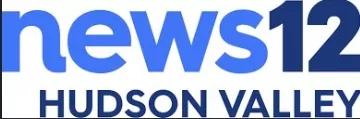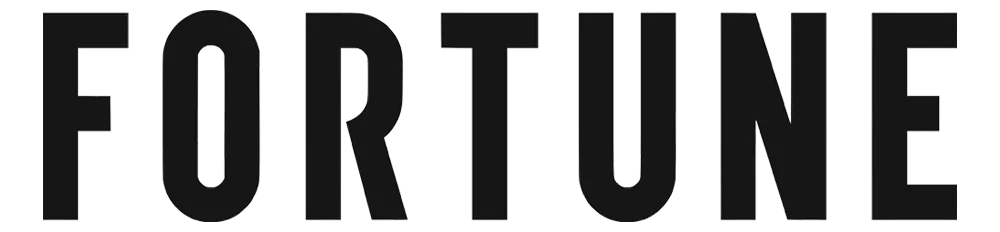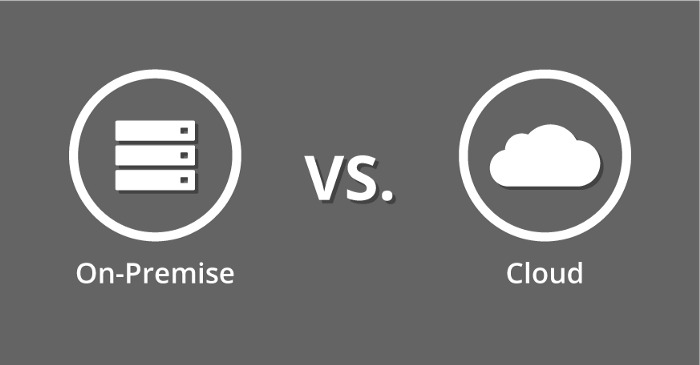
Cutover Migration or Express Migration to Microsoft 365
A cutover migration is when all mailboxes are migrated at once. If your organization has fewer than 2000 mailboxes and you are using Exchange 2003, Exchange 2007, Exchange 2010, or Exchange 2013, employ this type of migration. A cutover migration can be carried out by beginning in the EAC.
Pro tip: Although 2000 mailboxes can be moved using cutover migration, it’s more practical to move 150 users or fewer, given how long it takes to create and migrate 2000 users.
Staged Migration to Microsoft 365
If you have more than 2000 mailboxes and are using Exchange 2003 or Exchange 2007, use this type of
migration.
Utilize a hybrid migration strategy by using an integrated Exchange Server with Microsoft 365.
This kind of migration enables you to gradually move users and emails to Microsoft 365 while maintaining both on-premises and online mailboxes for your company.
Use this migration style if:
● You have Exchange 2010 installed and wish to migrate emails in small batches over a period of
time.
● You’re running Exchange 2013 or later.
Migration of PST Files to Microsoft 365 Using the Import Service
You can also migrate email data to Microsoft 365 using the Import Service if your company has a lot of large PST files. You can either prepare a drive to mail the PST files, or you can upload the PST files through a network using the Import Service.
Migrate Emails from a Separate IMAP-enabled Email System
You can migrate user email from Exchange, Gmail, Outlook.com, and other email systems that support
IMAP migration using the Internet Message Access Protocol (IMAP).
Only the items in the user’s inbox or other mail folders are migrated when you migrate the user’s email using IMAP. IMAP cannot be used to migrate contacts, calendar items, or tasks; however, a user can manually migrate these items.
Additionally, IMAP migration doesn’t create mailboxes in Office 365 or Microsoft 365. Before you migrate each user’s email, you must first create a mailbox for them.
IMAP migration to Microsoft 365 is performed by an administrator. For each mailbox, all emails can be migrated, but not contacts or calendar data. Any new email sent to the source email after the email migration is complete is not migrated.
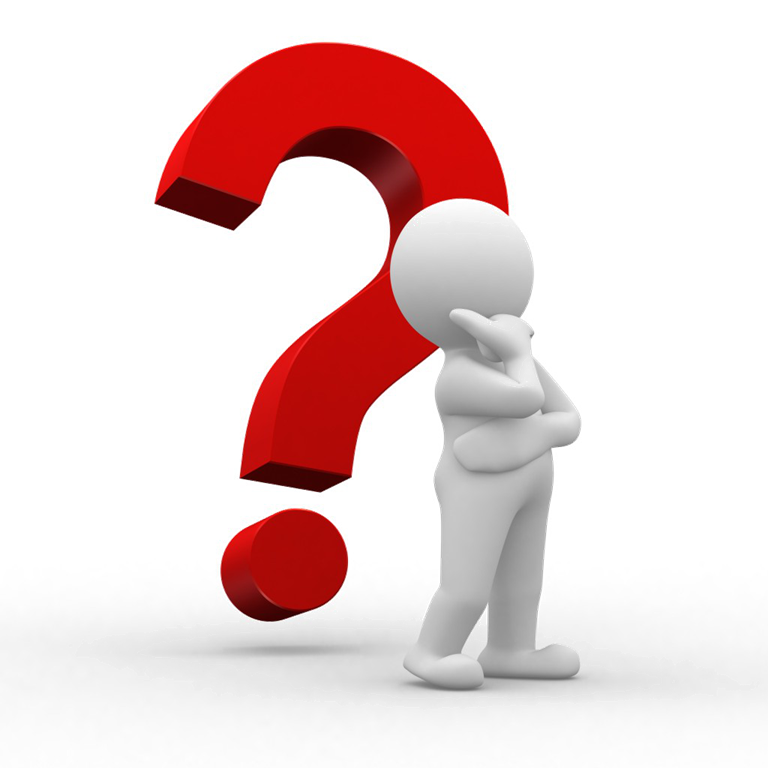
Users Could Import Their Own Emails
Additionally, users can import their own email, contacts, and other mailbox data to Microsoft 365.
Engage a Partner to Perform Migration to Office 365
Consider working with a partner to migrate email to Microsoft 365 if none of the aforementioned migration types will work for your company. Fisch Solutions provides the technical support you need to perform a migration seamlessly.
Factors that Affect Migration to Microsoft 365: The following are some of the factors that may make migration either a little quicker or slower:
a) Data Type and Density: This factor is an obvious case because as a general rule 1gb mailbox may be faster than a 10gb mailbox. However, you should consider the number of mail items a mailbox has. For example, a 1gb mailbox with 100 items may migrate faster than a 1gb mailbox with 10,000 items.
b) Network Capacity: If you are able to determine how much you are to migrate to Microsoft 365 in GB, then you should also evaluate your network capacity, by asking your Internet service provider for allocated bandwidth and restrictions. With this number at hand, your solution
provider—which could be us at Fisch Solutions—is able to identify the appropriate method of migration to follow. Knowing the capacity of your network may affect how much time you need for the migration. Also, gauging your network may help detect potential network stability and delays.
c) Back End Tasks: It would be great and/or ideal to let migration be the only process your computers have while you are moving data; however, computers do not work that way. At least, when migrating to Microsoft 365, no other CPU intensive tasks, such as video editing and games, should be running.
Additionally, it’s also important to consider the type of plan you are taking before migrating to Microsoft 365. Microsoft 365 offers plans for home, business, enterprise, and education. Thus, as the names suggest, you should know what purpose you have for buying a Microsoft 365 plan. Prices may not take priority; note that since each plan comes with a description, you should read them carefully and assess which is best for your business needs.
In conclusion, your business has a choice regarding the most suitable migration method in light of all the information provided above. Additionally, there are other factors to consider besides the number of employees your company has. No matter how badly you want the migration to be over, you have to give it the space it needs to work properly. We understand that you want it now, but keep in mind that even migration takes time.
Migrating from your on-premises mailboxes to Microsoft 365 may look so overwhelming that you do not want to spend a pint of effort on it. However, you should go read the advantages you may gain when you let cloud computing systems take over your mailboxes. If you think that the process of migrating from IMAP or Exchange is daunting, find IT solutions providers…like us. Whether you are in Hudson Valley or not, Fisch Solutions is here to help you move.
Are you ready to migrate to Microsoft 365? Get IT support from the professionals at Fisch Solutions
today!